Switch OS Type on Docker Desktop for Windows
How to Switch OS Type on Docker Desktop for Windows?
✍: FYIcenter.com
![]() One nice feature Docker Desktop for Windows is the ability to
support 2 OS types: Linux and Windows.
One nice feature Docker Desktop for Windows is the ability to
support 2 OS types: Linux and Windows.
You can follow this tutorial to switch between Windows and Linux OS types on Docker Desktop.
1. Make sure "Docker Desktop" is running.
2. Right-click "Docker Desktop" icon in the task bar to open the "Docker Desktop" control menu.
3. Select "Switch to Windows containers". You may see the "Containers feature is disabled" error message.
4. Run PowerShell as Administrator, and enter the suggested command to enable "Hyper-V" system components:
PS> Enable-WindowsOptionalFeature -Online -FeatureName $("Microsoft-Hyper-V", "Containers") -All
5. Your Windows system will be forced to restart.
6. Start Docker Desktop again. You see a new warning: "WSL 2 installation is incomplete."
7. Select "Switch to Windows containers" again from "Docker Desktop" control menu in the task bar.
You see the Docker Desktop refreshed to show "Windows" containers and images.
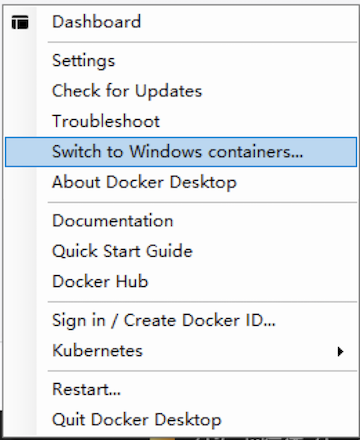
See other tutorials to pull and run Windows Docker imagers.
⇒ Shutdown Docker Desktop on Windows
⇐ Windows vs. Linux Containers
2021-11-13, 1261🔥, 0💬