Verify Python Installation on Windows
How to verify the Python installation on my Windows computer?
✍: FYIcenter.com
![]() You can follow this tutorial
to verify the Python installation on your Windows computer:
You can follow this tutorial
to verify the Python installation on your Windows computer:
1. Search Python with the Start button - Enter "Python" in the search box after clicking the "Start" button. If the "Python" is displayed in the search result, click it. You should see a Python window showing up.
2. Verify Pyhon installation folder - By default, Python should be installed on the following folder on Windows computer. You can use Windows Explorer to verify this installation folder.
C:\Users\{username}\AppData\Local\Programs\Python\Python36-32
For example:
C:\Users\fyicenter\AppData\Local\Programs\Python\Python36-32
3. Verify PATH environment variable - Run the "path" command in a command window. You should see the Python installation folder is included:
>\fyicenter\>path PATH=...;C:\Users\fyicenter\AppData\Local\Programs\Python\Python36-32\Scripts\; C:\Users\fyicenter\AppData\Local\Programs\Python\Python36-32
4. Start Python from the program list - Click "Start > All Programs > Python 3.6 > Python 3.6". You should see a Python window showing up.
The picture below shows you how to start Python from program list on Windows:
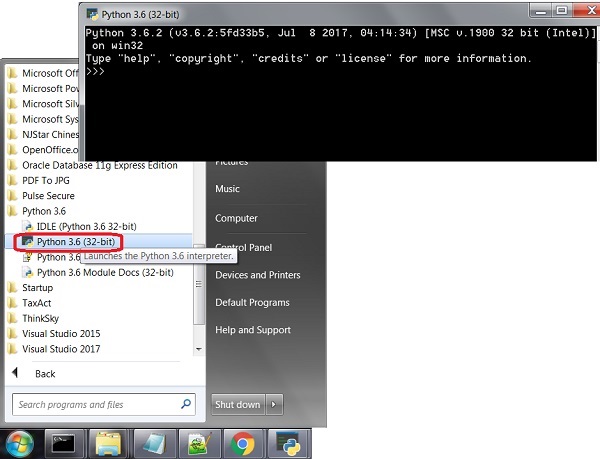
⇒ Using Python in Interactive Mode
2018-04-12, 1659🔥, 0💬