Install .NET Framework in Visual Studio
How to install .NET Framework in Visual Studio Community 2017? I have the Visual Studio Installer installed.
✍: FYIcenter.com
![]() If you have the Visual Studio Installer ready,
you can follow these steps to install .NET Framework in Visual Studio Community 2017.
If you have the Visual Studio Installer ready,
you can follow these steps to install .NET Framework in Visual Studio Community 2017.
1. Close Visual Studio, if you are running it.
2. Run "All Programs > Visual Studio Installer". You see the installation selection screen.
3. Click "Modify" button below "Visual Studio Community 2017" to return to the installation selection screen, if you have other Visual Studio components installed.
4. Click the checkbox on the ".NET desktop development - Build WPF, Windows Forms and console applications..." section to select it.
5. Click "Install" at the lower right corner to start the download process. You see the download progress indicator window.
6. Wait for the download the finish. It could be a long wait, since it about 5GB data to transfer.
7. Restart your computer, when the download is completed.
After restart, Visual Studio Community 2017 is ready for your to build .NET applications.
The picture below shows you how to download and .NET for Visual Studio:
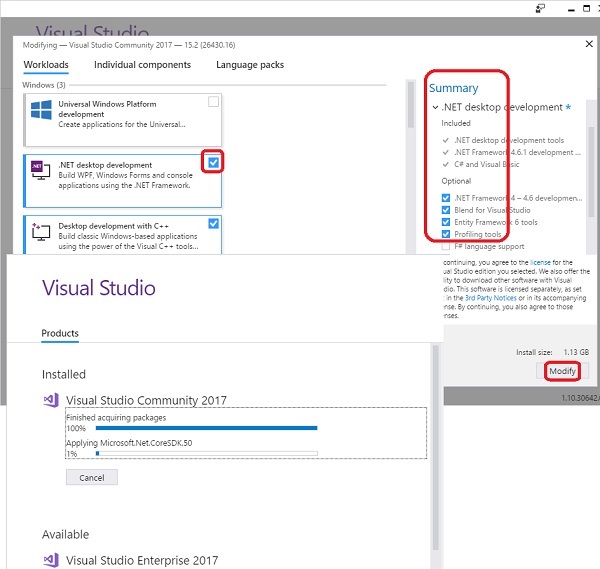
⇒ Visual Studio 2017 .NET Program Folders
2017-09-19, ∼6795🔥, 0💬