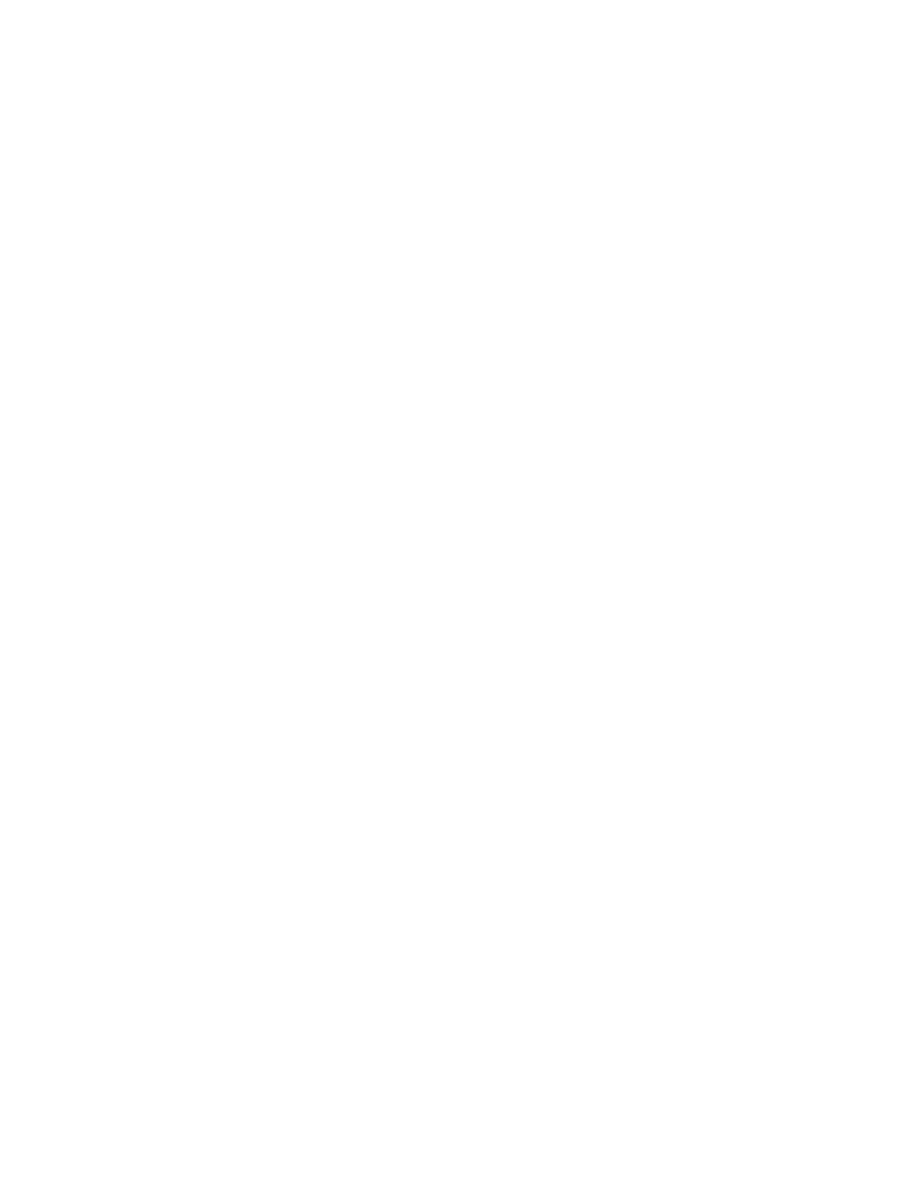
Configuring the Application Server
vidual applications or clients deployed in the containers. During installation, the
providers are configured with a simple message protection policy that, if bound
to a container, or to an application or client in a container, would cause the
source of the content in all request and response messages to be authenticated by
XML digital signature.
figure message layer security at the Application Server level, read Configuring
the Application Server for Message Security (page 243). To configure message
security at the application level, read Configuring Application-Specific Message
Security (page 244).
Message Security
message security. For more detailed information on configuring the Application
Server for message security, refer to the Application Server's Administration
Guide. For a link to this document, see Further Information (page 251).
side containers of the Application Server, follow these steps:
all applications for which a specific provider has not been bound. For more
description of each of the fields on this page, select Help from the Admin
Console.