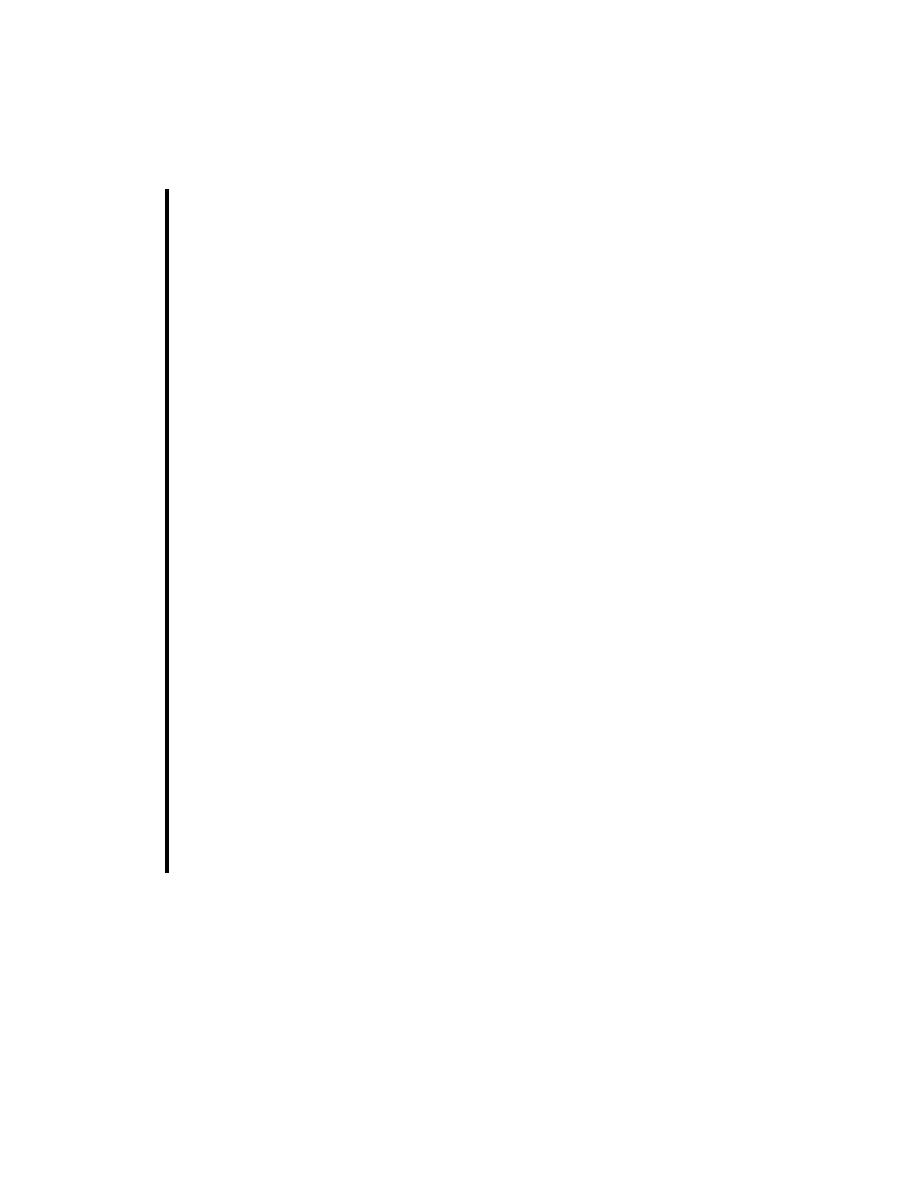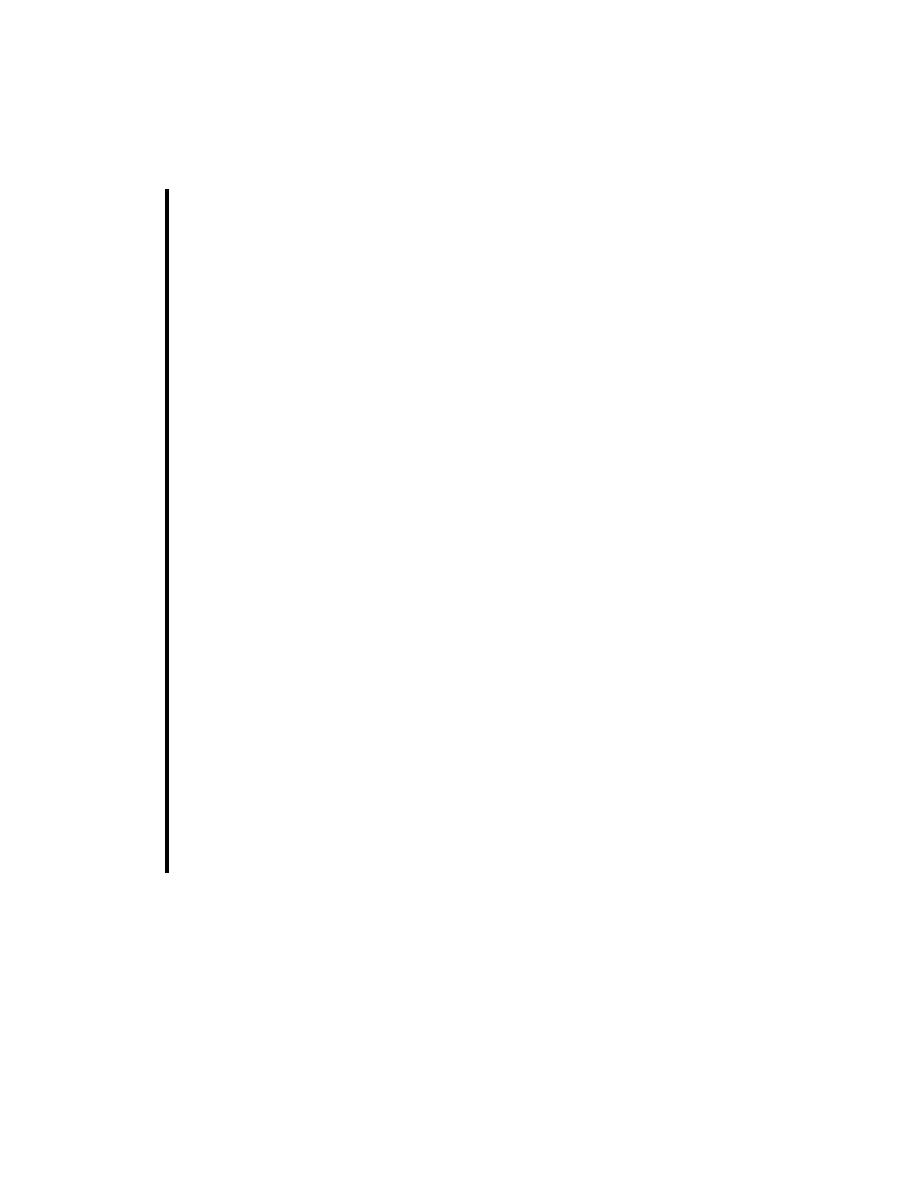
Installing Java WSDP
176
J
AVA
API
FOR
XML R
EGISTRIES
3. On the Login page, click the Download link. (You do not have to log in.)
4. Select the Accept radio button to accept the license agreement.
5. Click the download arrow for your platform (Solaris or Windows).
6. Choose the directory where you will download Java WSDP.
Install Java WSDP as follows:
1. Go to the directory where you downloaded Java WSDP 1.5.
2. Run the Java WSDP installer. You can follow the instructions that are
linked to from
index.html
, although these instructions refer to a newer version of Java
WSDP.
3. On the Select a Web Container page of the installer, select No Web Con-
tainer.
4. Choose a directory where you will install Java WSDP.
5. Select either a Typical or a Custom installation. If you select Custom,
remove the check marks from every checkbox you can except Java WSDP
Registry Server. (You cannot remove the check marks from JAXB, JAXP,
JAXR, or SAAJ; these technologies are required.)
After the installation completes, install the Registry Server in the Application
Server as follows:
1. Stop the Application Server if it is running.
2. Copy the two WAR files in the directory
<JWSDP_HOME>/registry-
server/webapps
,
RegistryServer.war
and
Xindice.war
, to the follow-
ing directory:
<JAVAEE_HOME>/domains/domain1/autodeploy
3. Start the Application Server.
Any user of a JAXR client can perform queries on a registry. To add data to the
registry or to update registry data, however, a user must obtain permission from
the registry to access it.
To add or update data in the Java WSDP Registry Server, you can use the default
user name and password,
testuser
and
testuser
.