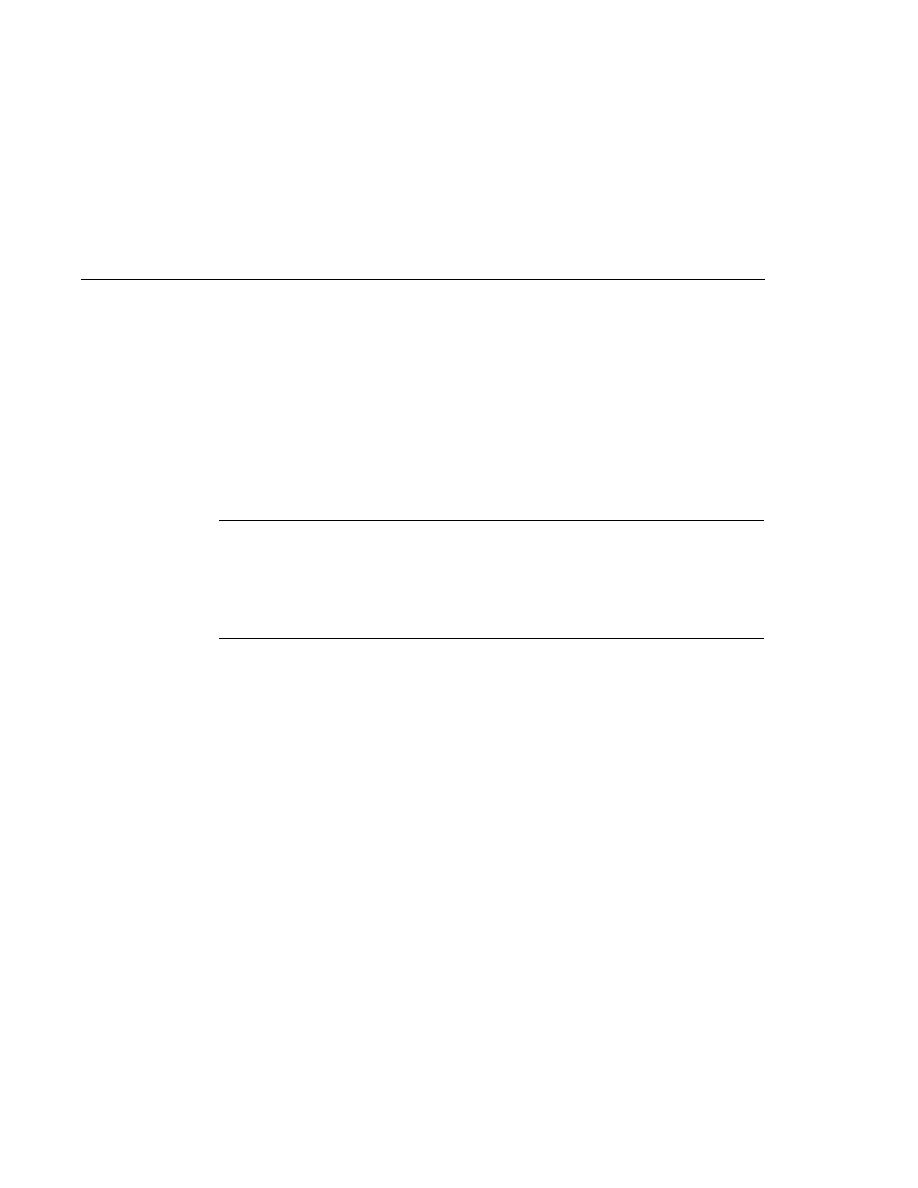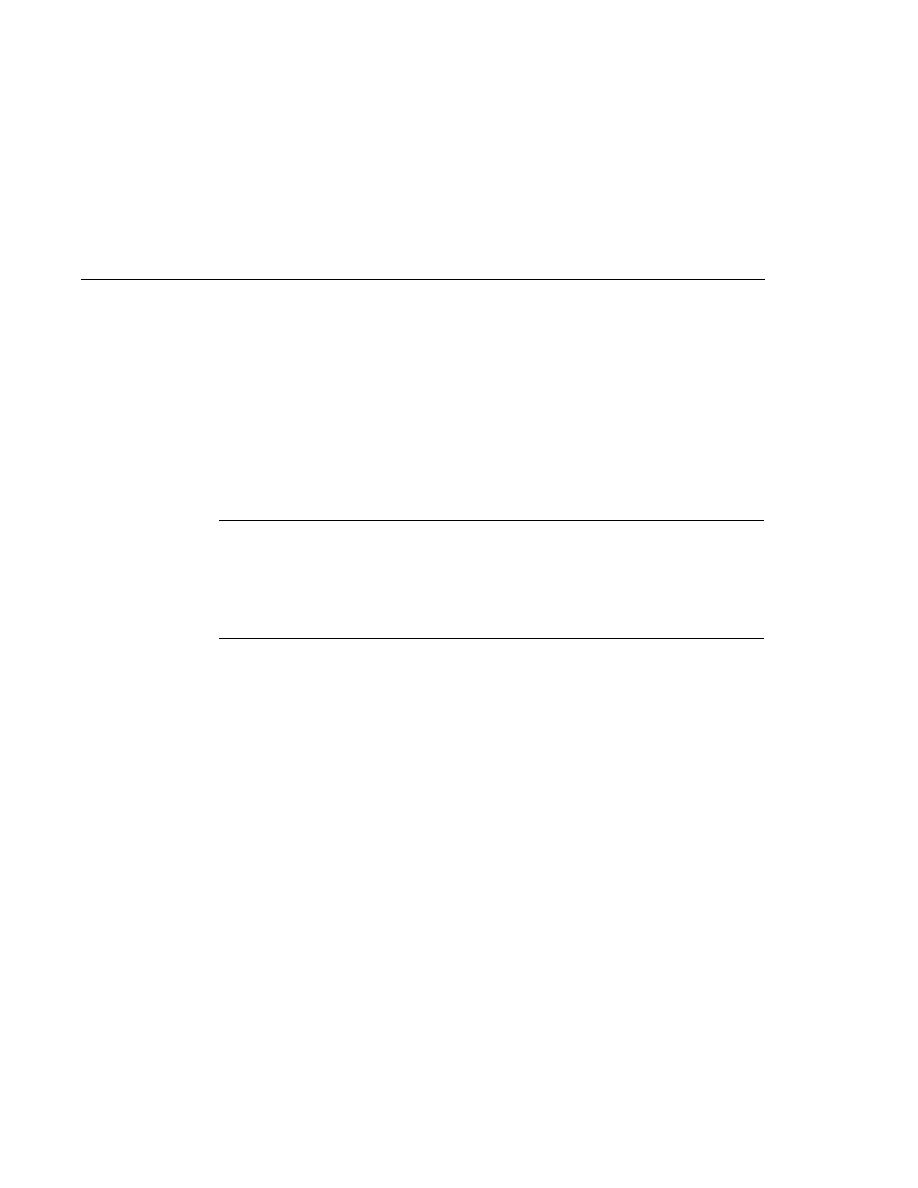
Testing the Form-Based Authentication Example
Testing the Form-Based Authentication Example
ant deploy
6. Follow the steps in
Testing the Form-Based Authentication Web Client
To run the web client, follow these steps:
1. Open a web browser.
2. Enter the following URL in your web browser:
http://localhost:8080/hello1_formauth
Note
If you set the transport guarantee to CONFIDENTIAL as discussed in
, you must load the application in a web browser using
https
for the protocol, the HTTPS port that you specified during installation for the port
(by default this port is 8181), and the context name for the application you wish to run. For
the form-based authentication example, you could run the example using the following
URL: https://localhost:8181/hello1_formauth.
The login form displays in the browser, as shown in
3. Enter a user name and password combination that corresponds to a user that has already
been created in the file realm of the Application Server and has been assigned to the group
of user, as discussed in
4. Click the Submit button. Form-based authentication is case-sensitive for both the user name
and password, so enter the user name and password exactly as defined for the Application
Server.
If you entered My_Name as the name and My_Pwd for the password, the server returns the
requested resource if all of the following conditions are met:
There is a user defined for the Application Server with the user name of My_Name.
The user with the user name of My_Name has a password of My_Pwd defined for the
Application Server.
The user My_Name with the password My_Pwd is assigned to the group of user on the
Application Server.
The role of loginUser, as defined for the application, is mapped to the group of user, as
defined for the Application Server.
When these conditions are met, and the server has authenticated the user, the
application will display as shown in
5. Enter your name and click the Submit button. Because you have already been authorized,
the name you enter in this step does not have any limitations. You have unlimited access to
the application now.
Examples: Securing Web Applications
Chapter 30 · Securing Web Applications
875