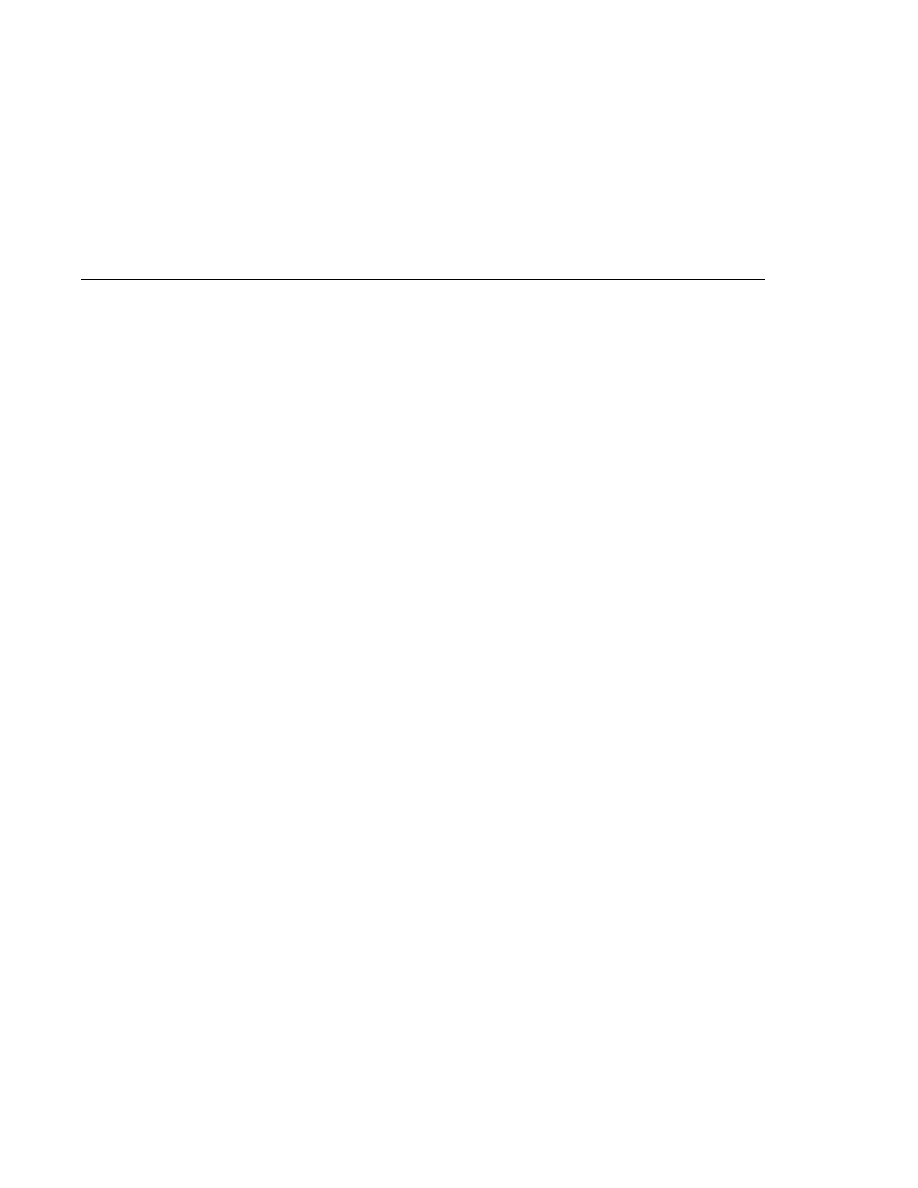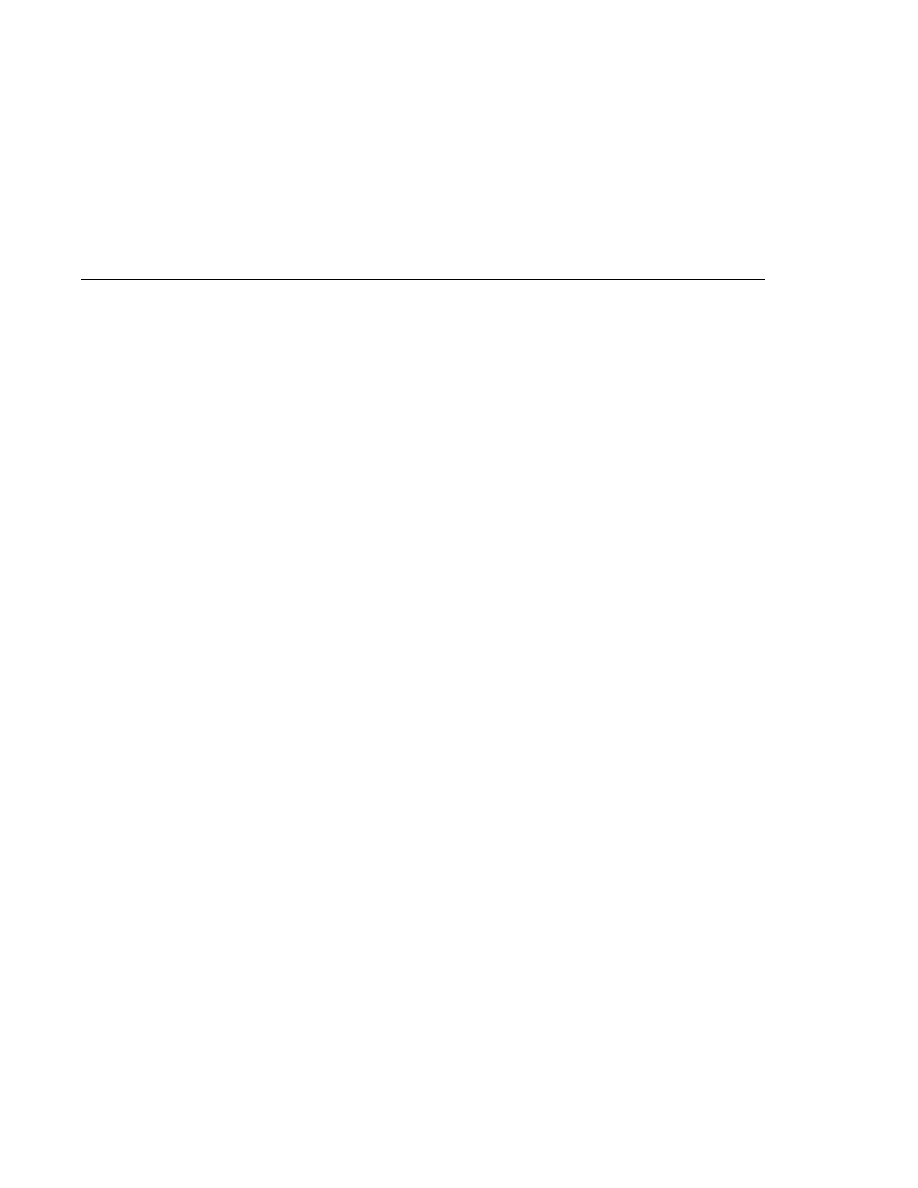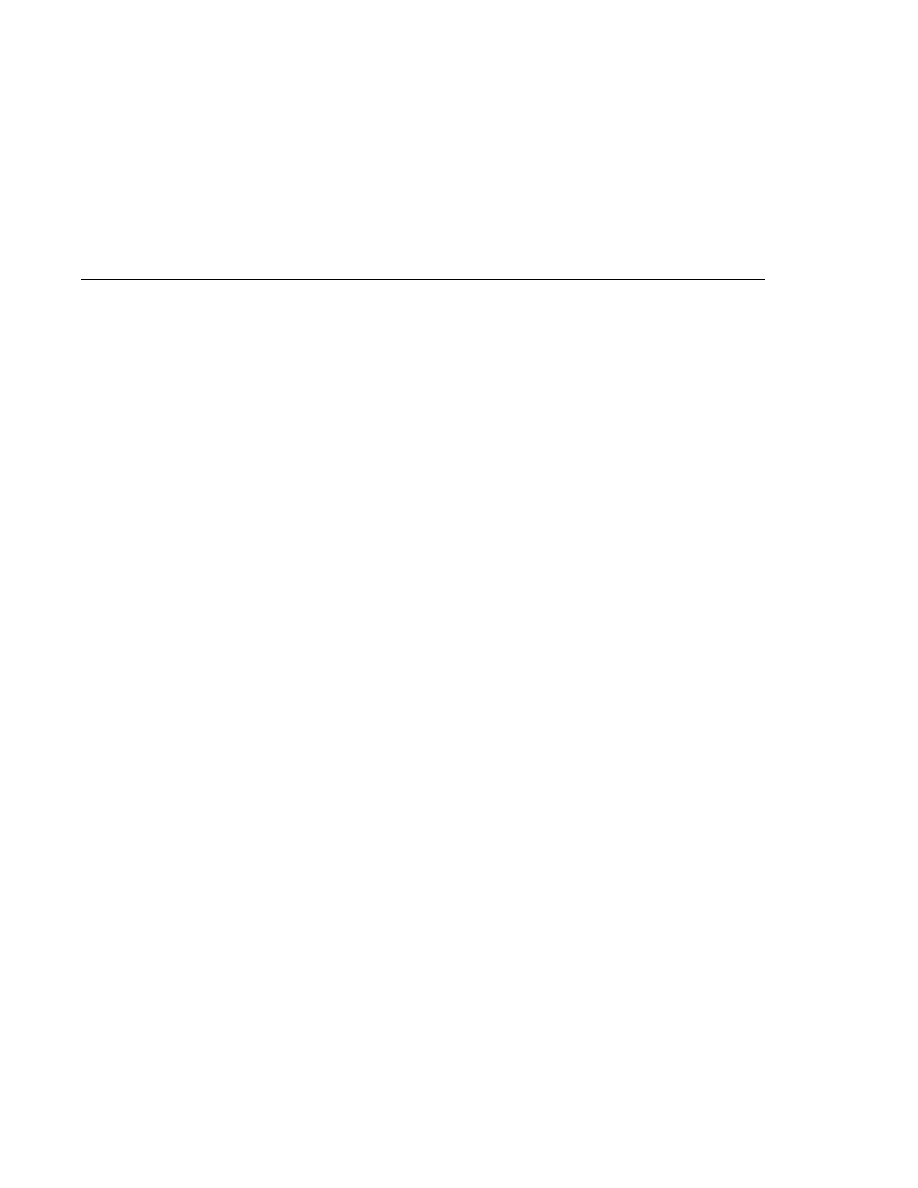
The transactedexample JAR
The transactedexample JAR
To run the program from the command line, follow these steps:
1. Go to the dist directory:
cd dist
2. Use a command like the following to run the program. The argument specifies the number
of computers to order:
appclient -client transactedexample.jar 3
The output looks something like this:
Quantity to be ordered is 3
Retailer: ordered 3 computer(s)
Vendor: Retailer ordered 3 Computer(s)
Vendor: ordered 3 monitor(s) and hard drive(s)
Monitor Supplier: Vendor ordered 3 Monitor(s)
Monitor Supplier: sent 3 Monitor(s)
Monitor Supplier: committed transaction
Vendor: committed transaction 1
Hard Drive Supplier: Vendor ordered 3 Hard Drive(s)
Hard Drive Supplier: sent 1 Hard Drive(s)
Vendor: Completed processing for order 1
Hard Drive Supplier: committed transaction
Vendor: unable to send 3 computer(s)
Vendor: committed transaction 2
Retailer: Order not filled
Retailer: placing another order
Retailer: ordered 6 computer(s)
Vendor: JMSException occurred: javax.jms.JMSException:
Simulated database concurrent access exception
javax.jms.JMSException: Simulated database concurrent access exception
at TransactedExample$Vendor.run(Unknown Source)
Vendor: rolled back transaction 1
Vendor: Retailer ordered 6 Computer(s)
Vendor: ordered 6 monitor(s) and hard drive(s)
Monitor Supplier: Vendor ordered 6 Monitor(s)
Hard Drive Supplier: Vendor ordered 6 Hard Drive(s)
Monitor Supplier: sent 6 Monitor(s)
Monitor Supplier: committed transaction
Hard Drive Supplier: sent 6 Hard Drive(s)
Hard Drive Supplier: committed transaction
Vendor: committed transaction 1
Vendor: Completed processing for order 2
Vendor: sent 6 computer(s)
Retailer: Order filled
Vendor: committed transaction 2
Creating Robust JMS Applications
Chapter 31 · The Java Message Service API
953