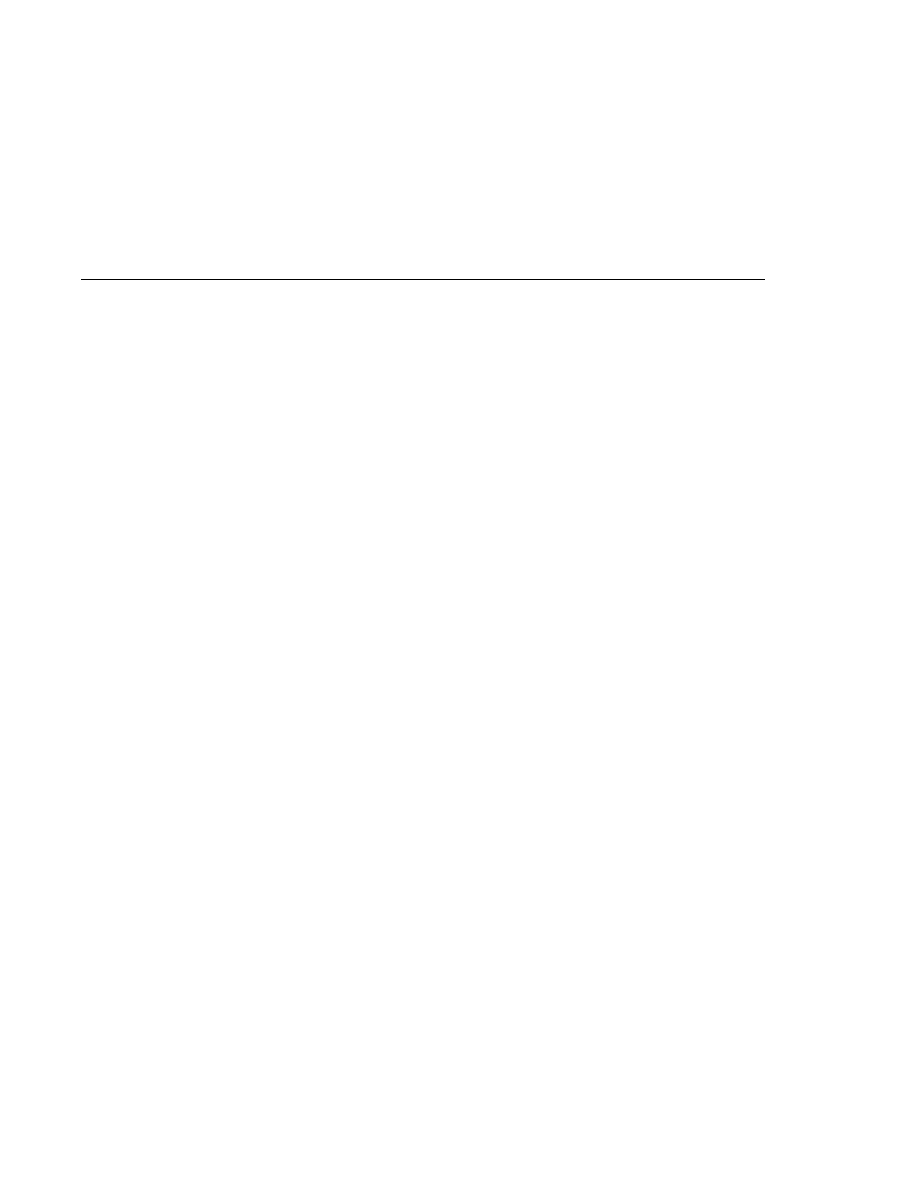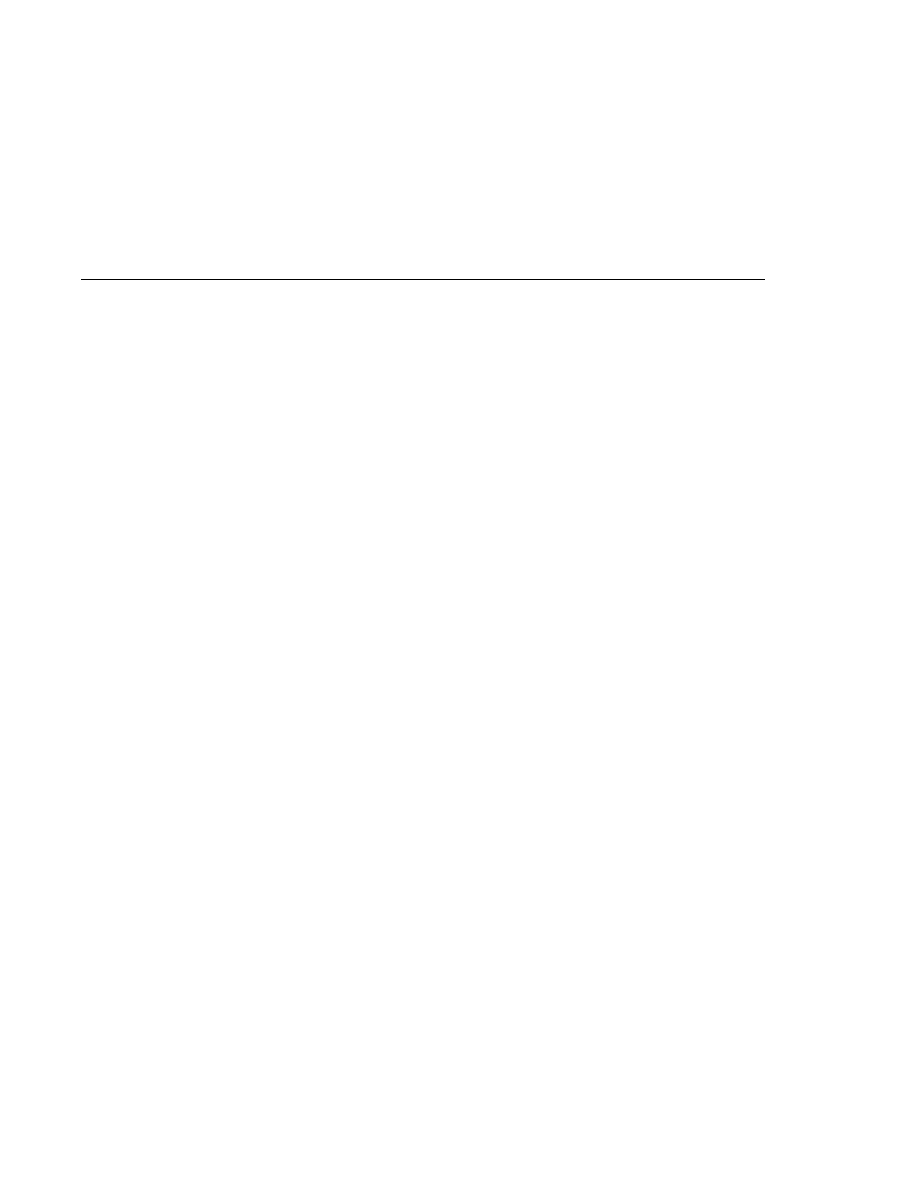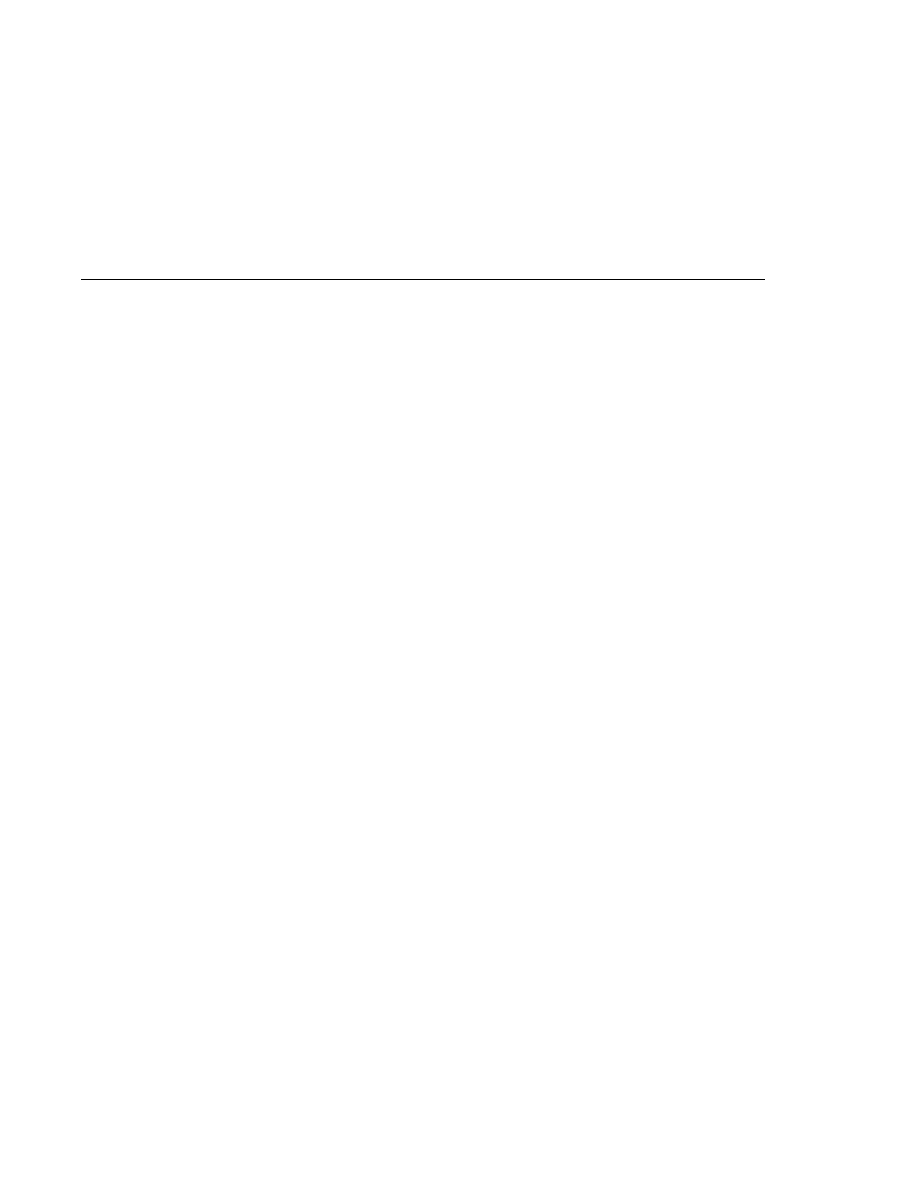
The Producer/Dist Directory
The Producer/Dist Directory
JMSReplyTo: null
JMSDestination: PhysicalQueue
getJMSDeliveryMode(): PERSISTENT
getJMSRedelivered(): false
getJMSType(): null
getJMSExpiration(): 0
getJMSPriority(): 4
Properties: null
Message:
Class: com.sun.messaging.jmq.jmsclient.MessageImpl
getJMSMessageID(): ID:13-129.148.71.199(8c:34:4a:1a:1b:b8)-40883-1129062957616
getJMSTimestamp(): 1129062957616
getJMSCorrelationID(): null
JMSReplyTo: null
JMSDestination: PhysicalQueue
getJMSDeliveryMode(): PERSISTENT
getJMSRedelivered(): false
getJMSType(): null
getJMSExpiration(): 0
getJMSPriority(): 4
Properties: null
3. Run the SynchConsumer program to consume the messages.
a. Right-click the synchconsumer project and choose Properties.
b. Select Run from the Categories tree.
c. In the Arguments field, type the following:
queue
d. Click OK.
e. Right-click the project and choose Run Project.
The output of the program looks like this:
Destination type is queue
Reading message: This is message 1
To run the clients using the appclient command, follow these steps. You may want to use two
terminal windows.
1. Go to the producer/dist directory.
2. Run the Producer program, sending one message to the queue:
appclient -client producer.jar queue
The output of the program looks like this:
Writing Simple JMS Client Applications
Chapter 31 · The Java Message Service API
929