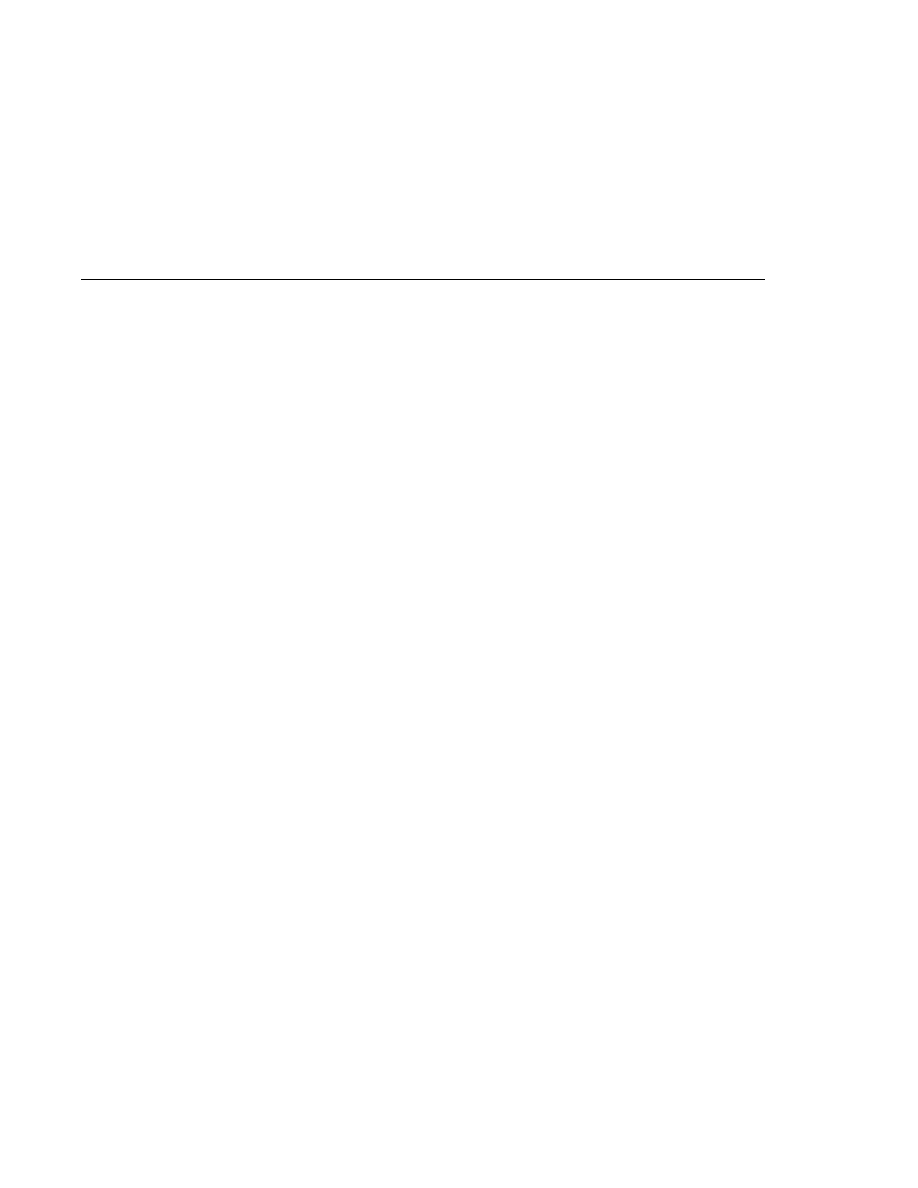
Enabling Mutual Authentication over SSL
Enabling Mutual Authentication over SSL
client-side authentication are enabled, it is called mutual, or two-way, authentication. In client
authentication, clients are required to submit certificates that are issued by a certificate
authority that you choose to accept.
deployment descriptor to CLIENT-CERT. This enforces mutual authentication by modifying
the deployment descriptor of the given application. By enabling client authentication in this
way, client authentication is enabled only for a specific resource controlled by the security
constraint, and the check is only performed when the application requires client
authentication.
to true if you want the SSL stack to require a valid certificate chain from the client before
accepting a connection. A false value (which is the default) will not require a certificate
chain unless the client requests a resource protected by a security constraint that uses
CLIENT-CERT
which can severely degrade performance.
performed twice.
Application Server cacerts.jks file already contains a certificate verified by that CA, you do
not need to complete this step. You only need to install your certificate in the Application Server
certificate file when your certificate is self-signed.
When you press Enter, keytool prompts you to enter the server name, organizational unit,
organization, locality, state, and country code.
and last names. For testing purposes, this can be localhost. The host specified in the keystore
must match the host identified in the javee.server.host variable specified in your
tut-install/javaeetutorial5/examples/bp-project/build.properties file. If this example
is to verify mutual authentication and you receive a runtime error stating that the HTTPS host
name is wrong, re-create the client certificate, being sure to use the same host name that you will
use when running the example. For example, if your machine name is duke, then enter duke as
the certificate CN or when prompted for first and last names. When accessing the application,