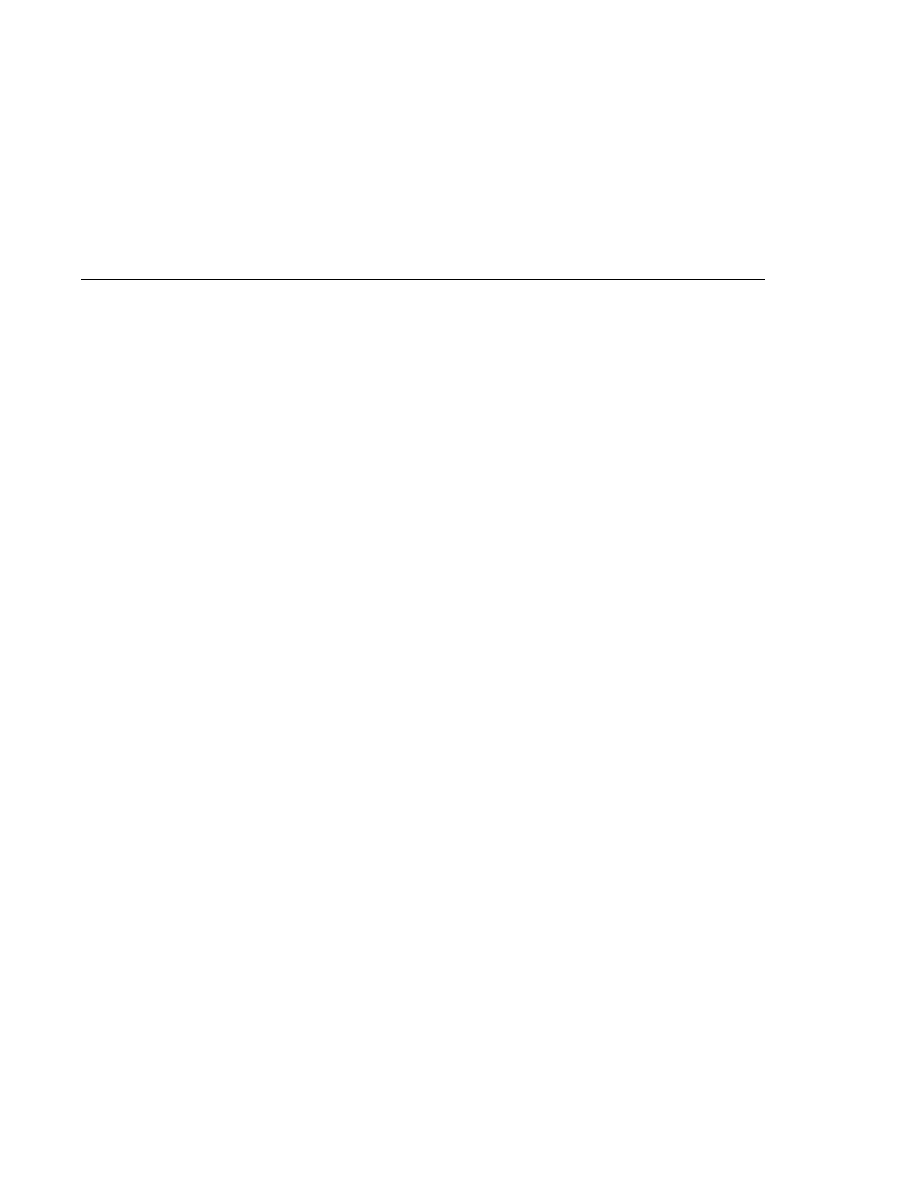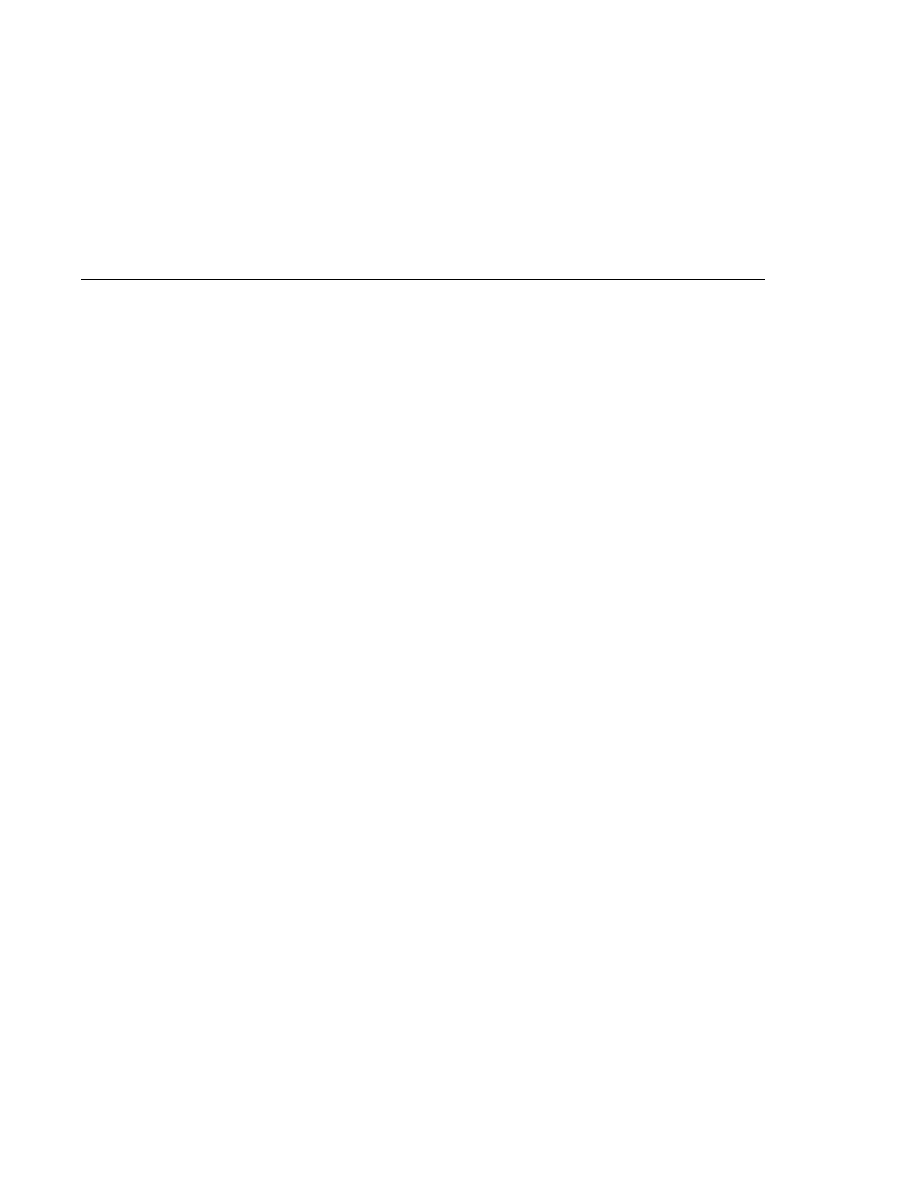
Starting and Stopping the Java DB Database
Starting and Stopping the Java DB Database
Programs
Sun Microsystems Application Server PE 9 Stop Default Server
When the server has stopped you will see the following output:
Domain domain1 stopped.
Starting the Admin Console
To administer the Application Server and manage users, resources, and Java EE applications,
use the Admin Console tool. The Application Server must be running before you invoke the
Admin Console. To start the Admin Console, open a browser at
http://localhost:4848/asadmin/
.
On Windows, from the Start menu, choose:
Programs
Sun Microsystems Application Server PE 9 Application Server
Starting and Stopping the Java DB Database Server
The Application Server includes the Java DB database.
To start the Java DB database server, open a terminal window or command prompt and
execute:
asadmin start-database
On Windows, from the Start menu, choose:
Programs
Sun Microsystems Application Server PE 9 Start Java DB
To stop the Java DB server, open a terminal window or command prompt and execute:
asadmin stop-database
On Windows, from the Start menu, choose:
Programs
Sun Microsystems Application Server PE 9 Stop Java DB
For information about the Java DB database included with the Application Server, see
Starting and Stopping the Java DB Database Server
Chapter 2 · Using the Tutorial Examples
69