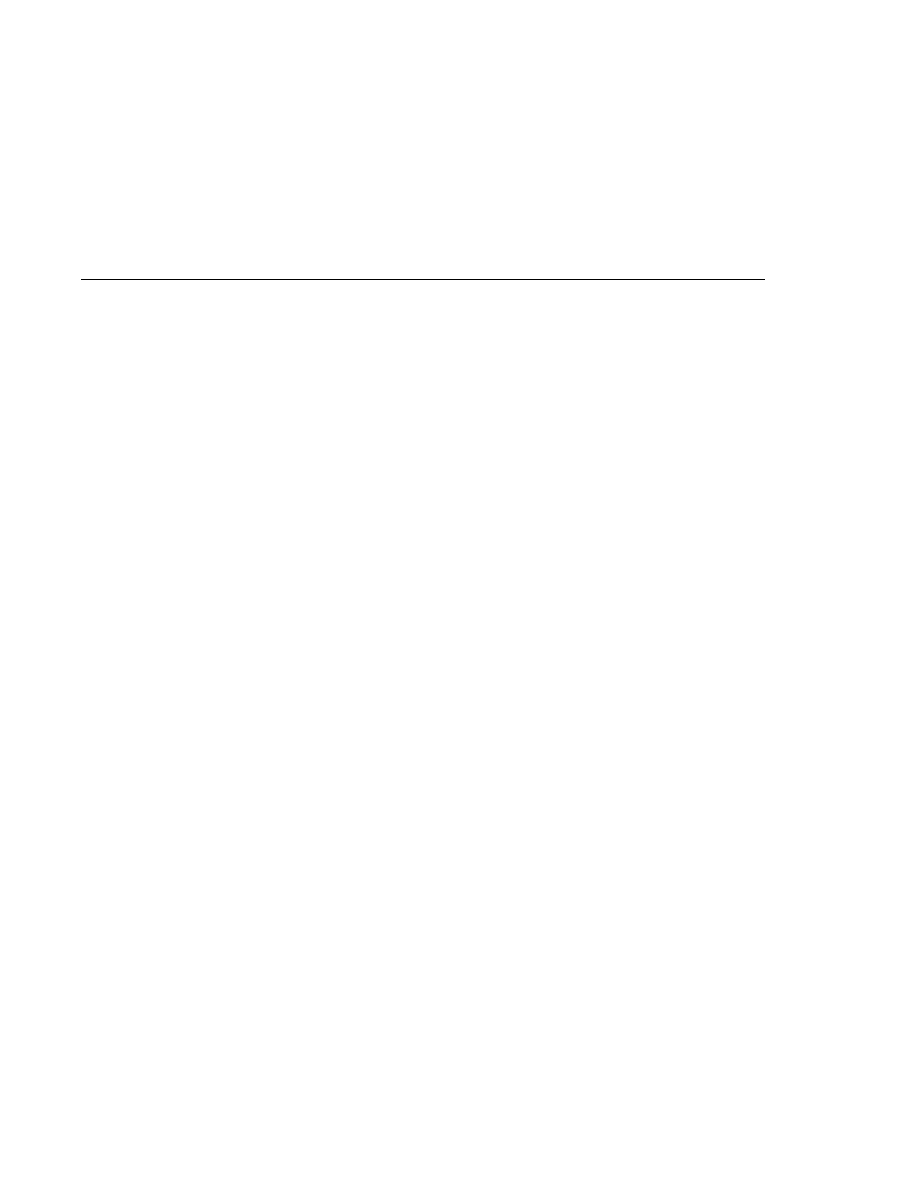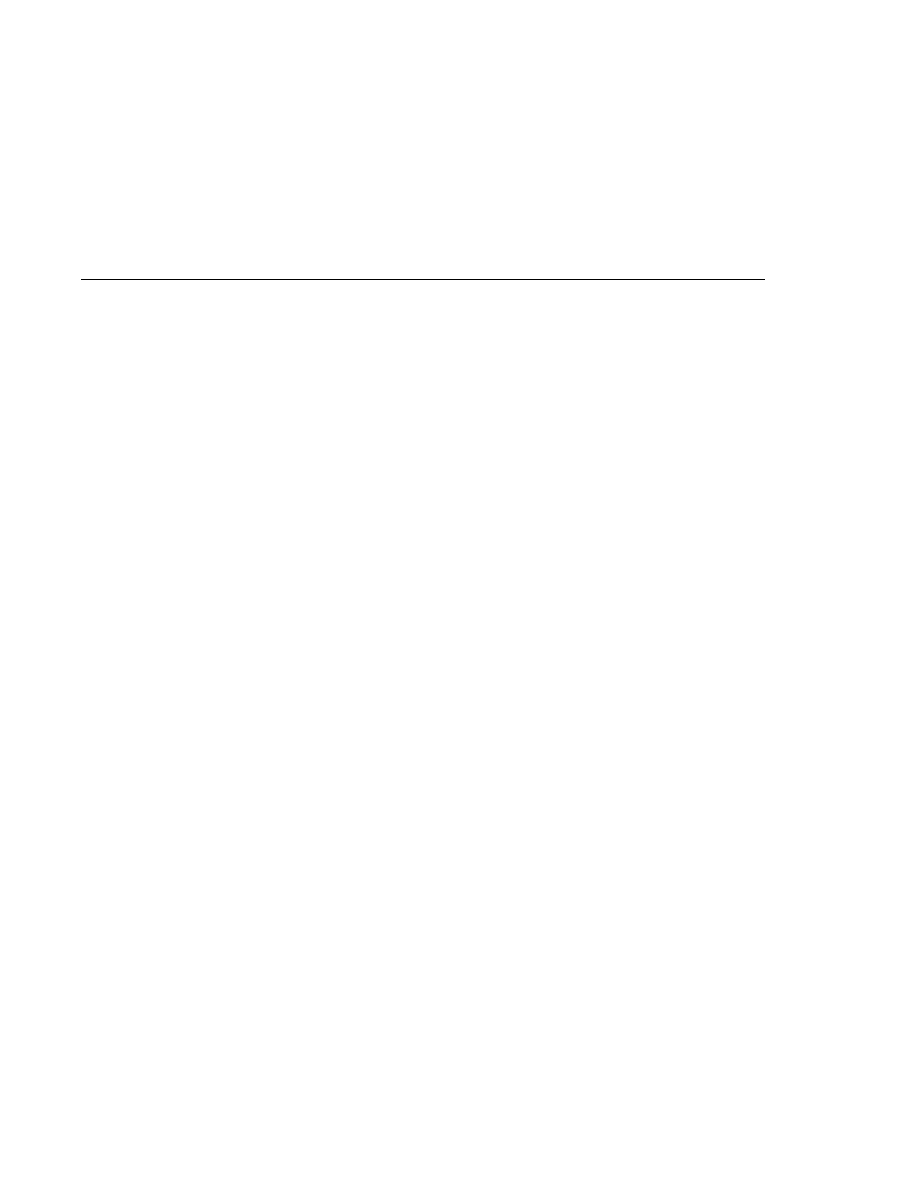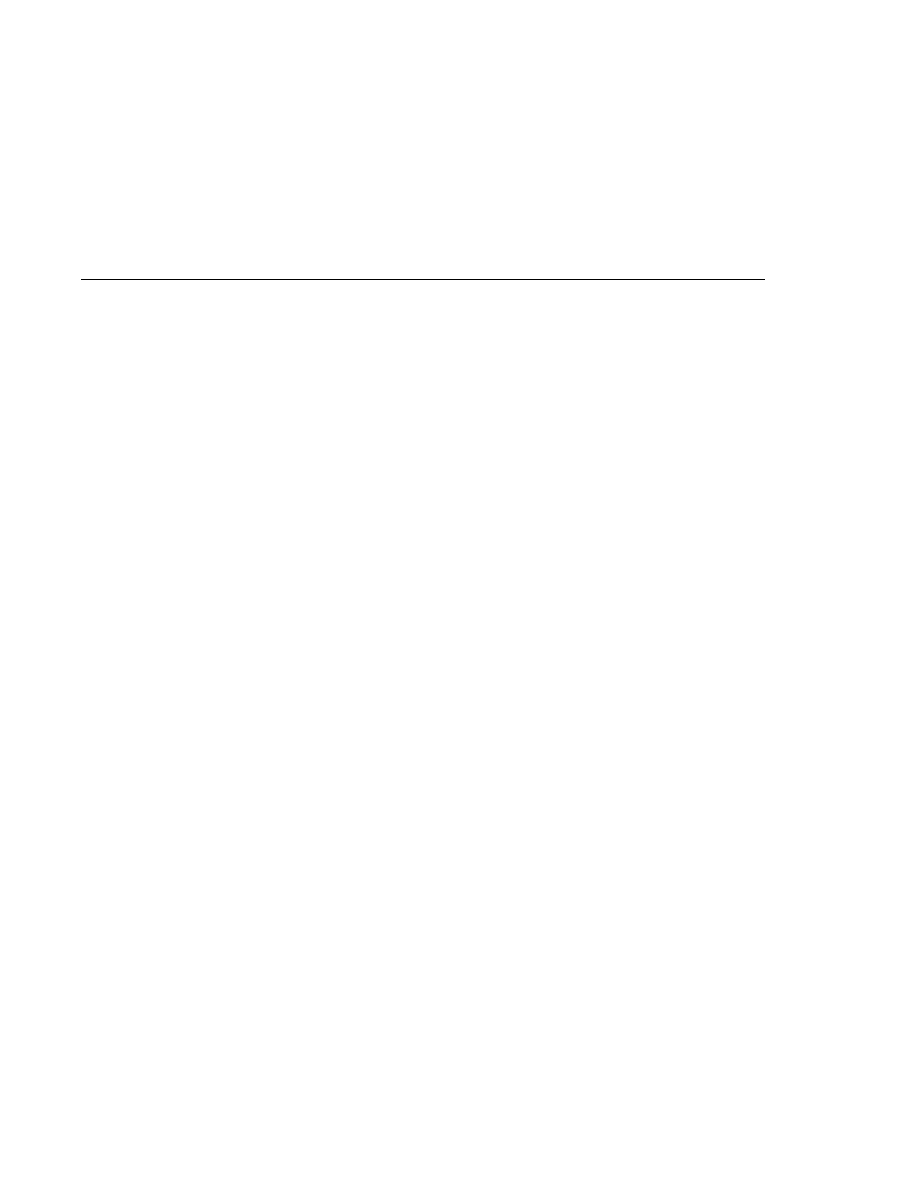
Running Attachments Example
Running Attachments Example
To build the program using NetBeans IDE, follow these steps:
1. In NetBeans IDE, choose Open Project from the File menu.
2. In the Open Project dialog, navigate to tut-install/javaeetutorial5/examples/saaj/.
3. Select the attachments folder.
4. Select the Open as Main Project check box.
5. Click Open Project Folder.
A Reference Problems dialog appears. Click Close.
6. Right-click the attachments project and choose Resolve Reference Problems.
7. In the Resolve Reference Problems dialog, select the first of the missing JAR files and click
Resolve.
The missing files are activation.jar, javaee.jar, and appserv-ws.jar.
8. Navigate to the as-install/lib/ directory.
9. Select the missing JAR file (activation.jar, for example) and click Open.
In the Resolve Reference Problems dialog, all the files have green check marks to the left of
their names.
10. Click Close.
11. Right-click the project and choose Build Project.
To run the program using NetBeans IDE, follow these steps:
1. Right-click the attachments project and choose Properties.
2. Select Run from the Categories tree.
3. In the Arguments field, type the name of a text file:
addr.txt
4. Click OK.
5. Right-click the project and choose Run Project.
To run Attachments using Ant, go to the directory
tut-install/javaeetutorial5/examples/saaj/attachments/. Use the following command:
ant run-att -Dfile=
path-name
Specify a text file as the path-name argument:
ant run-att -Dfile=addr.txt
When you run Attachments using this file, you will see output like the following:
Code Examples
Chapter 19 · SOAP with Attachments API for Java
623