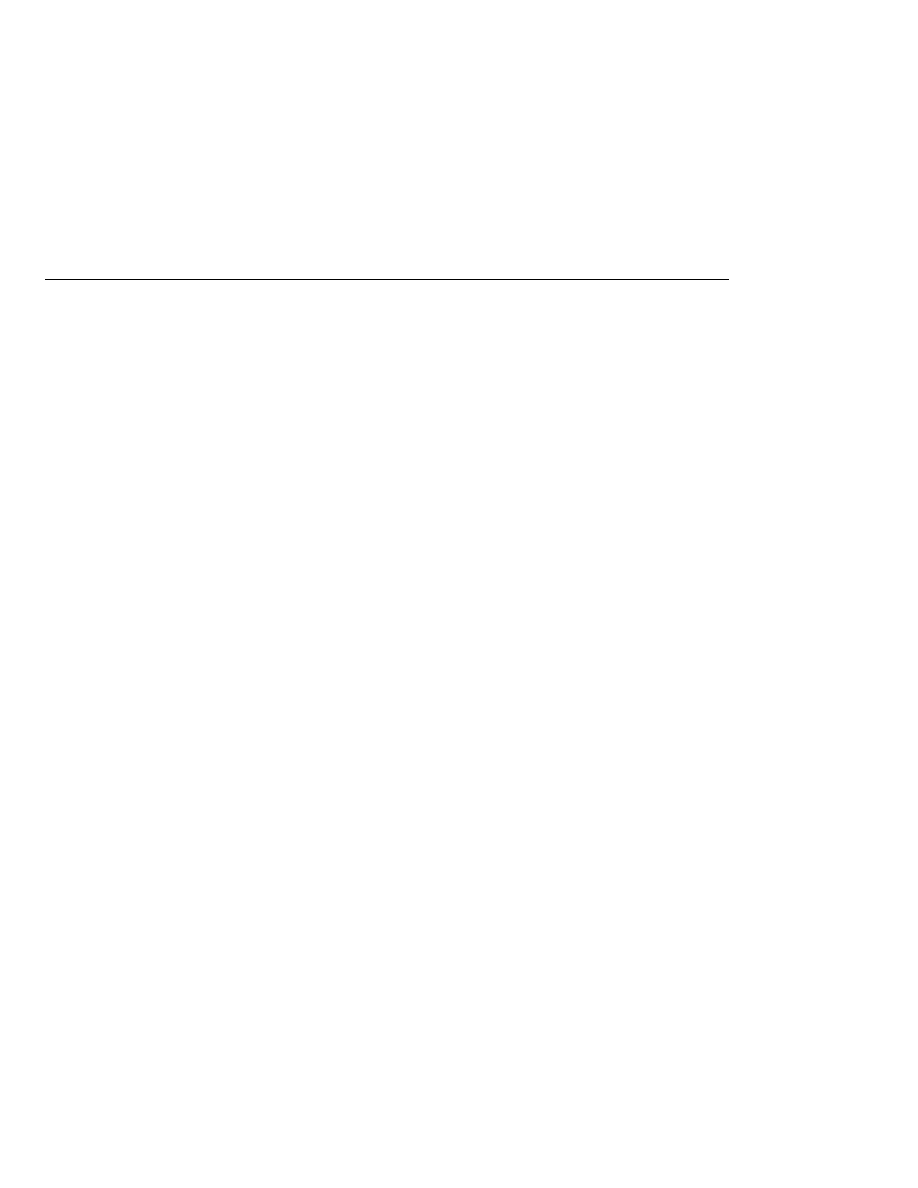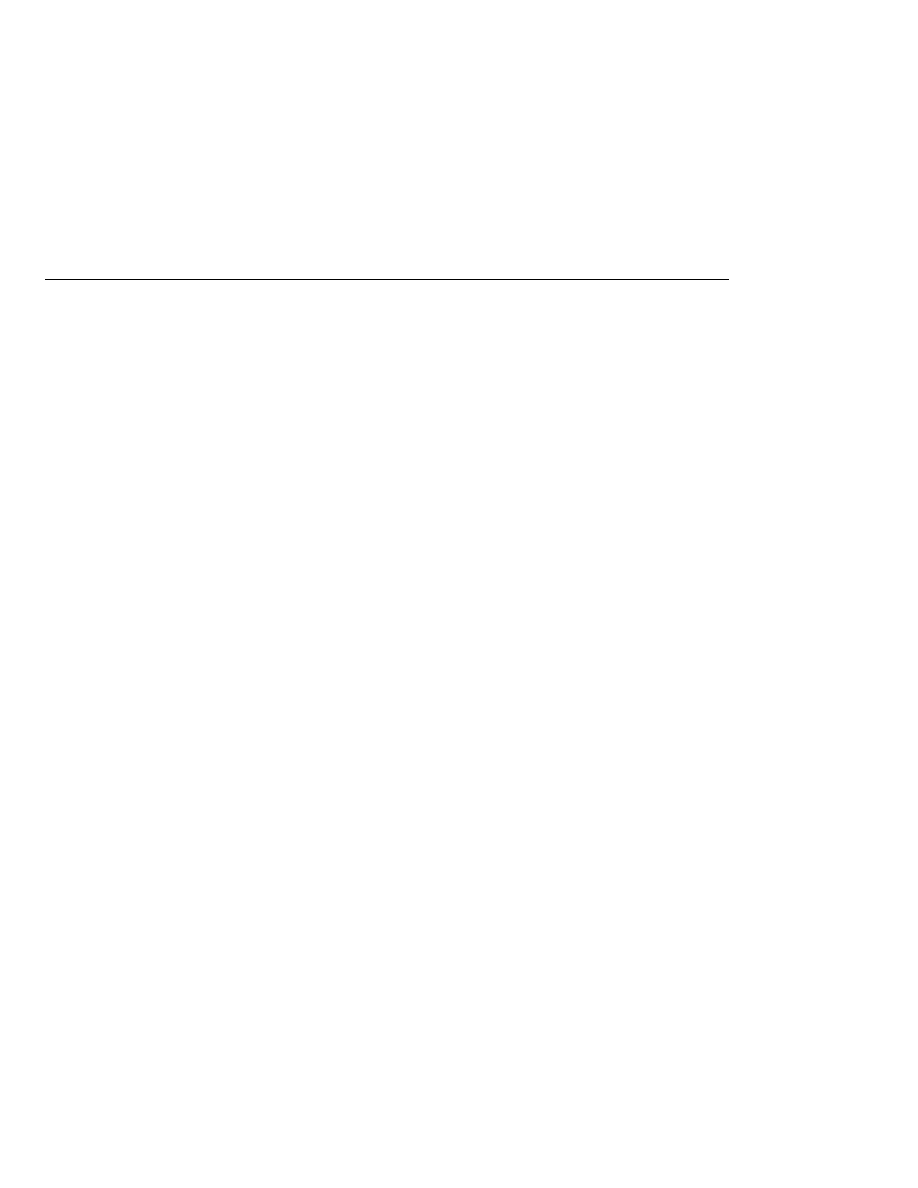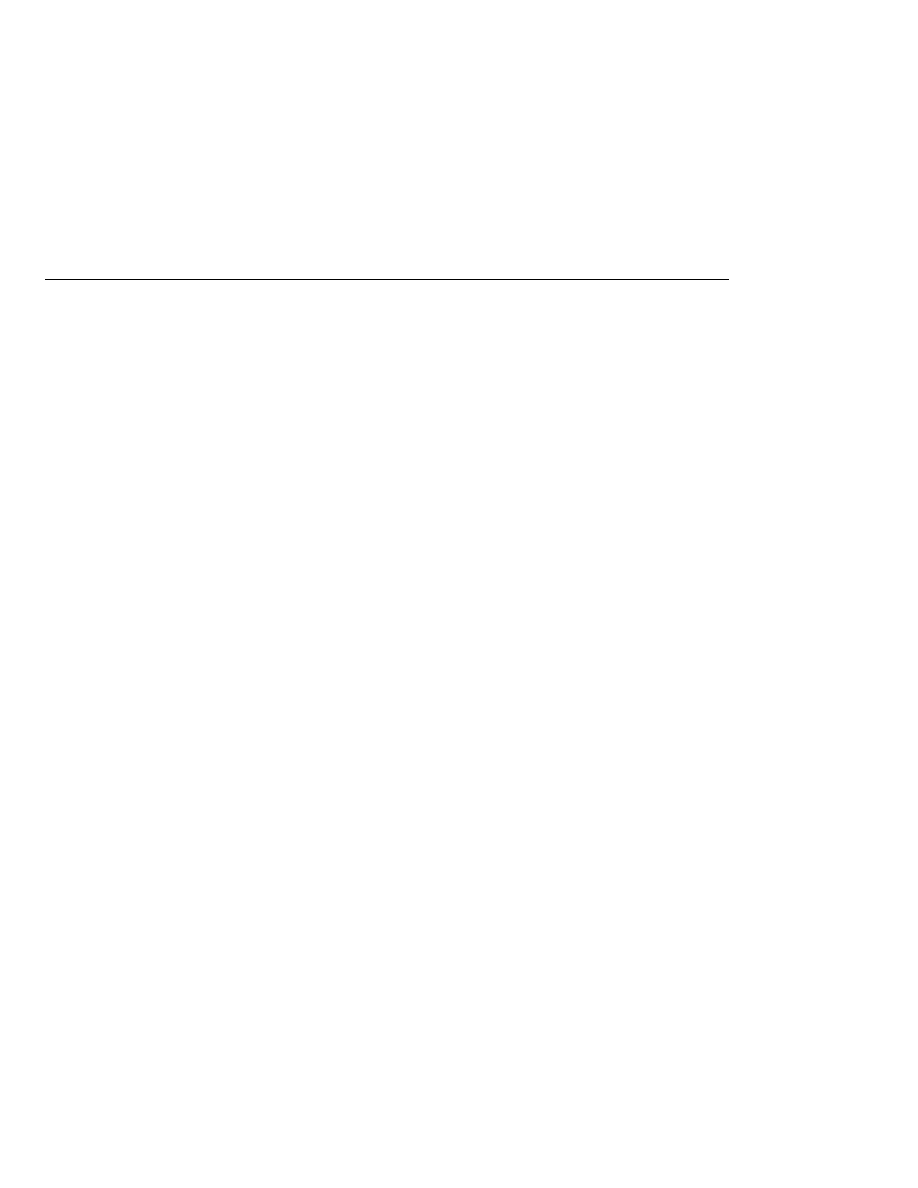
Building the Programs
Building the Programs
To build the programs using NetBeans IDE, follow these steps:
1. In NetBeans IDE, choose Open Project from the File menu.
2. In the Open Project dialog, navigate to tut-install/javaeetutorial5/examples/saaj/.
3. Select the dom folder.
4. Select the Open as Main Project check box.
5. Click Open Project Folder.
A Reference Problems dialog appears. Click Close.
6. Right-click the dom project and choose Resolve Reference Problems.
7. In the Resolve Reference Problems dialog, select the first of the missing JAR files and click
Resolve.
The missing files are activation.jar, javaee.jar, and appserv-ws.jar.
8. Navigate to the as-install/lib/ directory.
9. Select the missing JAR file (activation.jar, for example) and click Open.
In the Resolve Reference Problems dialog, all the files have green check marks to the left of
their names.
10. Click Close.
11. Right-click the project and choose Build Project.
To run DOMExample using NetBeans IDE, follow these steps:
1. Right-click the dom project and choose Properties.
2. Select Run from the Categories tree.
3. Click Browse next to the Main Class field.
4. In the Browse Main Classes dialog, select DomExample.
5. Click Select Main Class.
6. In the Arguments field, type the following:
slide.xml
7. Click OK.
8. Right-click the project and choose Run Project.
To run DOMSrcExample using NetBeans IDE, follow these steps:
1. Right-click the dom project and choose Properties.
2. Select Run from the Categories tree.
3. Click Browse next to the Main Class field.
4. In the Browse Main Classes dialog, select DomSrcExample.
5. Click Select Main Class.
Code Examples
The Java EE 5 Tutorial · September 2007
620