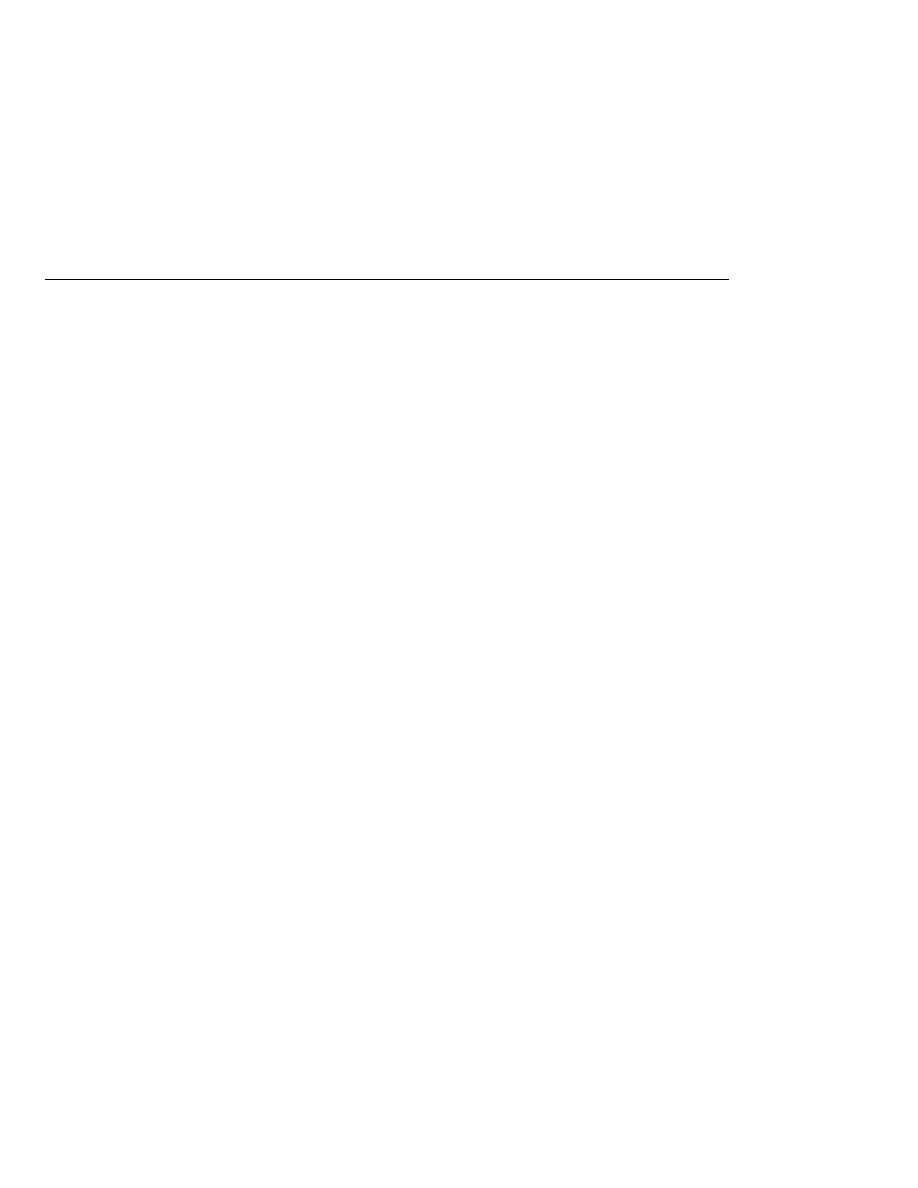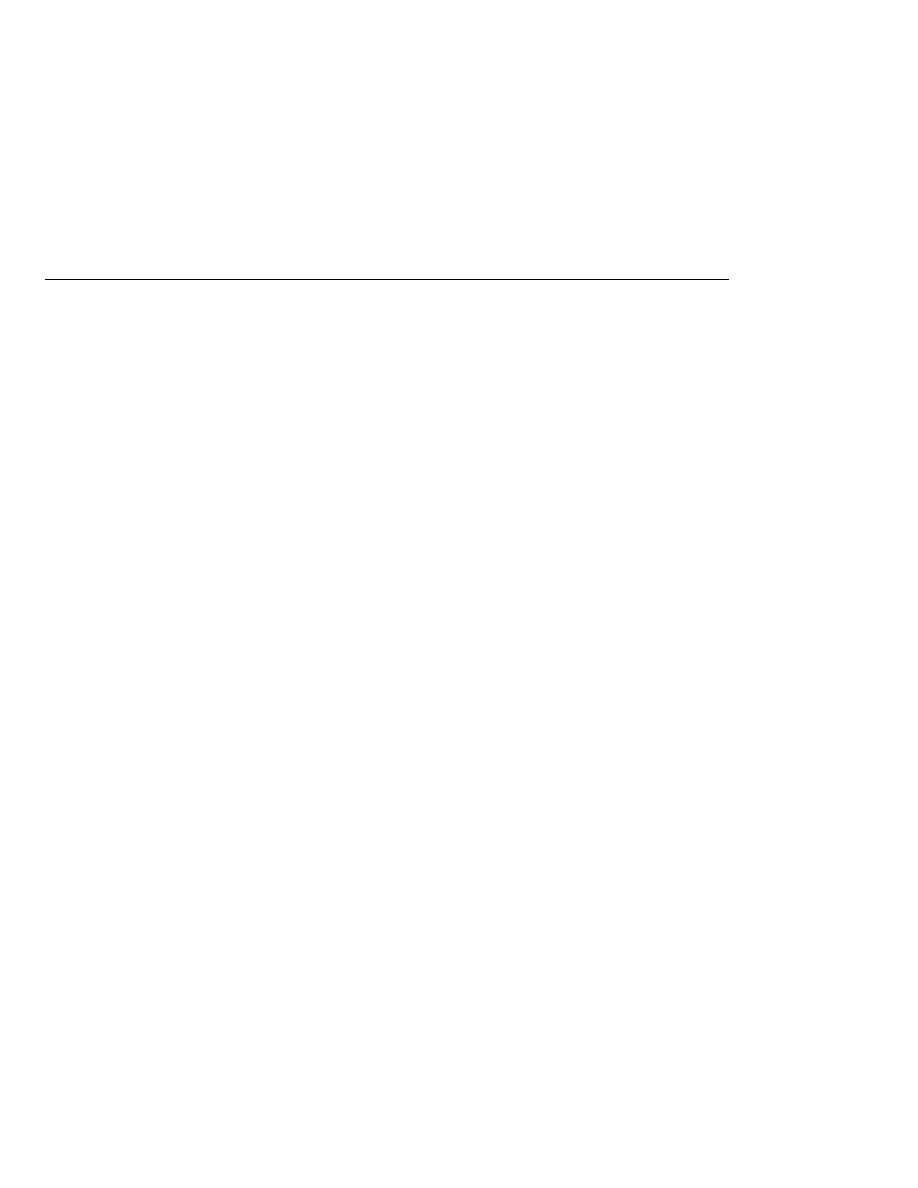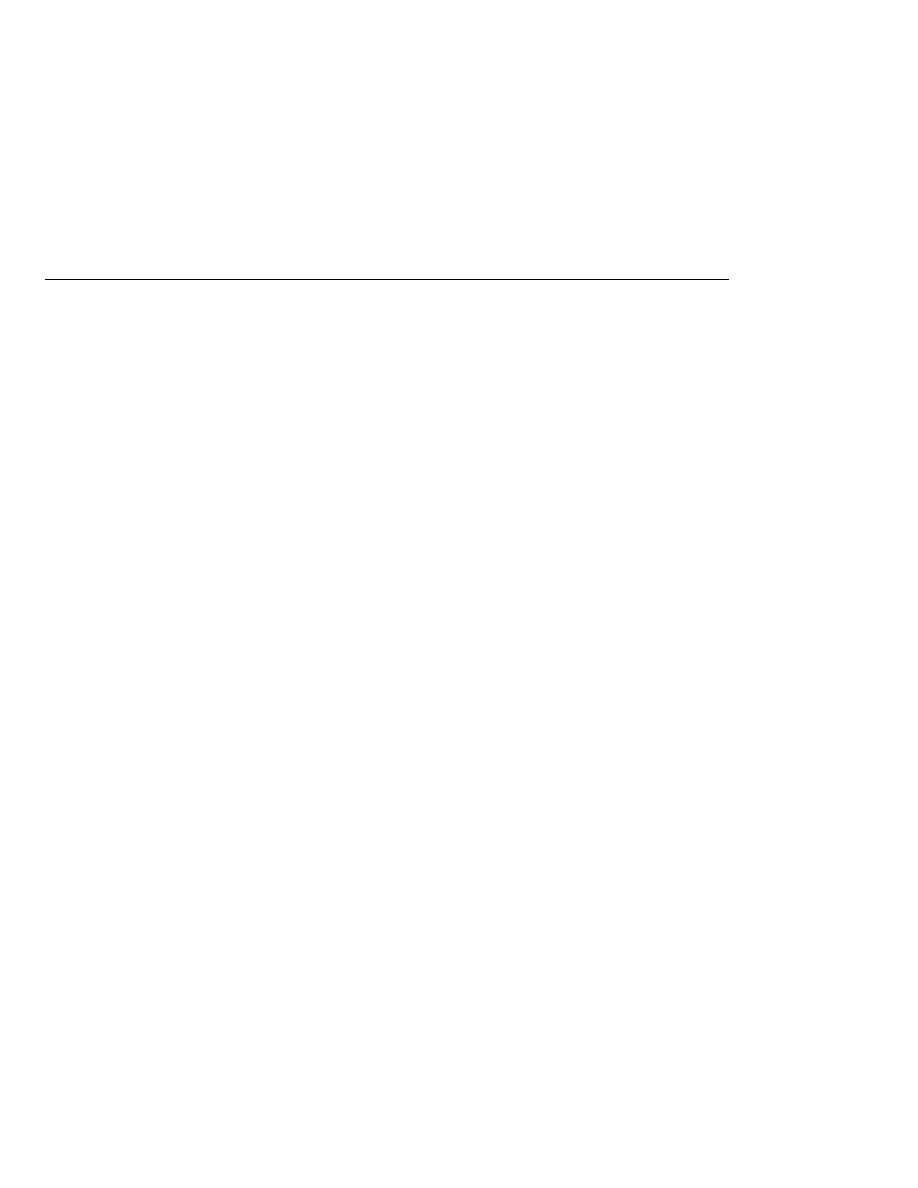
Turning On Validation of XML Files
Turning On Validation of XML Files
To set a security constraint using NetBeans IDE, do the following:
1. Expand the node of your project in the Projects pane.
2. Expand the Web Pages and WEB-INF nodes that are under the project node.
3. Double-click web.xml.
4. After the web.xml file appears in the editor pane, click Security at the top of the editor pane.
5. Click Add Security Constraint.
6. Enter a name for the constraint in the Display Name field.
7. Click Add to add a web resource collection.
8. In the Add Web Resource dialog:
a. Enter a name for the web resource collection in the Resource Name field.
b. In the URL pattern field, enter the path to a JSP page to which you want to restrict access,
such as /response.jsp. Use commas to separate multiple patterns.
c. Click OK.
To set a security constraint by editing the deployment descriptor directly, add a
security-constraint
element, and inside the security-constraint element, add the
following:
1. Add a display-name element to identify the name of the constraint.
2. Add a web-resource-collection element.
3. Inside the web-resource-collection element, add a web-resource-name element that
identifies the purpose of the collection.
4. Add a url-pattern element inside the web-resource-collection element and enter the
path to a JSP page to which you want to restrict access, such as /response.jsp.
5. Continue to add URL patterns for all the JSP pages to which you want to restrict access.
Turning On Validation of XML Files
Your application contains one or more application configuration resource files written in XML.
You can force the JavaServer Faces implementation to validate the XML of these files by setting
the validateXML flag to true.
To set the flag using NetBeans IDE, do the following:
1. Expand the node of your project in the Projects pane.
2. Expand the Web Pages and WEB-INF nodes that are under the project node.
3. Double-click web.xml.
4. After the web.xml file appears in the editor pane, click General at the top of the editor pane.
5. Expand the Context Parameters node.
6. Click Add.
Basic Requirements of a JavaServer Faces Application
The Java EE 5 Tutorial · September 2007
464