Create a New API on Publisher Dashboard
How to create a new API on the Publisher Dashboard of an Azure API Management Service?
✍: FYIcenter.com
![]() If you are new to the Publisher Dashboard of an Azure API Management Service,
you can follow this tutorial to a new API.
If you are new to the Publisher Dashboard of an Azure API Management Service,
you can follow this tutorial to a new API.
1. Log in to the Publisher Dashboard as shown in the previous tutorial.
2. Click APIs from the menu. You see the API list page.
3. Click "+ Add API" on the API list page. You see the new API form.
4. Select "Blank API" template.
5. Fill in the form with the following:
Display name: First API
Display name of this new API
Name: first-api
Internal name of this new API
Description: Our first API
Web service URL: http://echoapi.cloudapp.net/api
Base URL of the backend service to support this new API
The above URL is echoes the request body only
You should replace with your own URL
URL scheme: HTPS
Web API URL suffix: first
Base URL: https://fyicenter.azure-api.net/first
Base URL of this new API to the public
Tags: Test
Product: Starter
API product to help control API access
Version this API: [ ]
6. Click "Create" button. A new API will be created.
Now you have an empty API waiting for operations to be added.
The picture below shows you steps to create a new API on Publisher Dashboard of an Azure API Management Service:
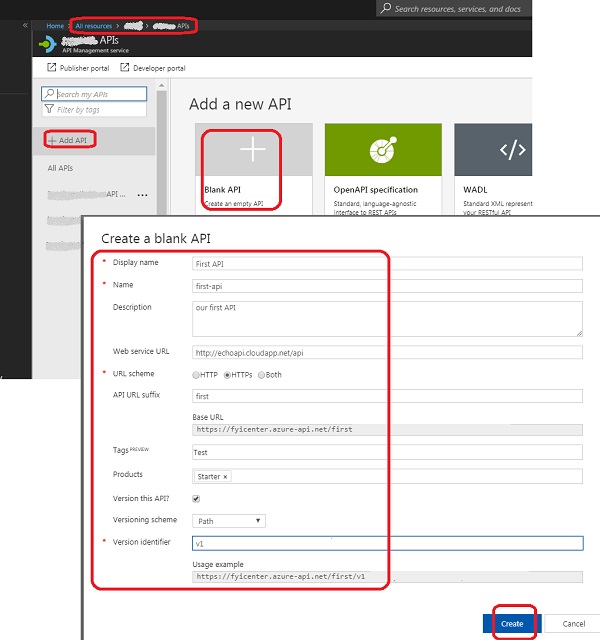
⇒ View API Details on Publisher Dashboard
⇐ Login to Azure API Management Publisher Dashboard
2018-04-21, 3776🔥, 0💬